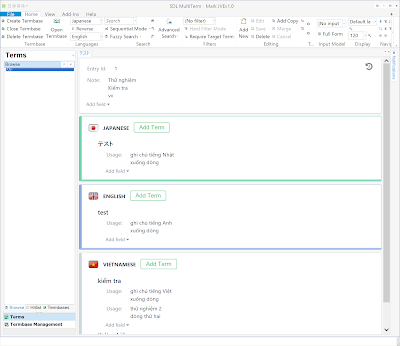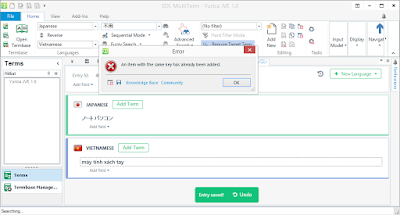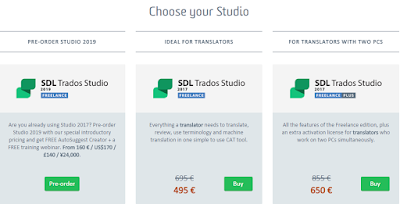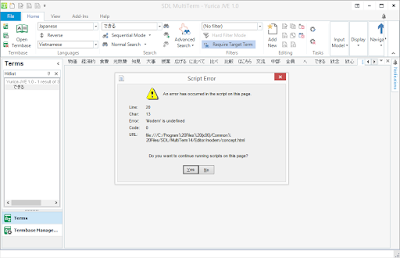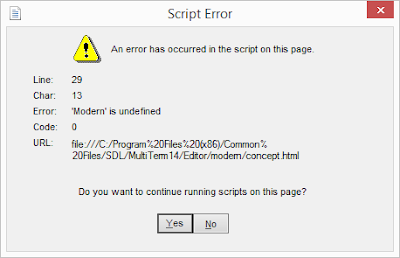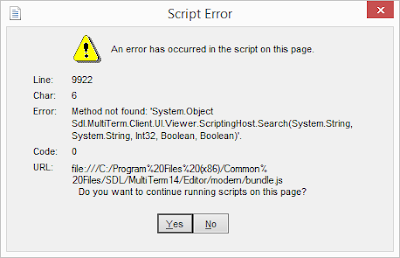Translation Pricing 2018
Note: For reference only. For quotation of each document, please view our Quotation Policy.Tax and official invoice (for local enterprises or representative offices in Vietnam): Official invoice ("red invoice") will be issued with VAT (value-added tax) added, which equivalent to 10% of total amount.
For better price: Policy of reduction in price / 翻訳値引き制度 / Chế độ giảm giá phí dịch thuật
2018年度翻訳料金目安
あくまでも目安です。見積もりに関しては見積もりポリシーをご参照ください。税金とインボイス(税報告に使用する正式な「レッドインボイス」):ベトナム現地法人や駐在員事務所などに対しVAT税(全額の10%)を追加した上で発行致します。
LANGUAGE
言語
|
General Document
一般文書
|
Expert Document
専門的文書
|
Difficult Document
ハードルの高い文書
|
| Japanese⇒Vietnamese 日越 |
95K ~
|
195K ~
|
295K ~
|
| Vietnamese⇒Japanese 越日 |
120K ~
|
225K ~
|
325K ~
|
| English⇒Vietnamese 英越 |
75K ~
|
155K ~
|
255K ~
|
| Vietnamese⇒English 越英 |
90K ~
|
185K ~
|
285K ~
|
| Japanese⇒English 日英 |
170K ~
|
350K ~
|
450K ~
|
| English⇒Japanese 英日 |
170K ~
|
350K ~
|
450K ~
|
| Chinese⇒Vietnamese 中越 |
75K ~
|
155K ~
|
255K ~
|
| Vietnamese⇒Chinese 越中 |
90K ~
|
195K ~
|
295K ~
|
LANGUAGE
言語
|
Class C Interpreter
Cクラス通訳者
|
Class B Interpreter
Bクラス通訳者
|
Class A Interpreter
Aクラス通訳者
|
Tour guide
ツアーガイド
|
| Japanese⇔ Vietnamese 日越通訳 |
150 USD~
|
250 USD~
|
350 USD~
|
Inquiry
|
| English⇔ Vietnamese 英越通訳 |
150 USD~
|
220 USD~
|
295 USD ~
|
Inquiry
|
| Japanese⇔ English 日英通訳 |
295 USD~
|
350 USD~
|
450 USD~
|
Inquiry
|
| Chinese⇔ Vietnamese 中越通訳 |
Inquiry
|
Inquiry
|
Inquiry
|
Inquiry
|
**Expenses of transportation and meal: Actual cost
***Overtime hours: To be charged hourly by 30 minute unit.
※備考
1.8時間拘束の料金の目安です。(C) SGA Company
2.交通費と食費などは実費により請求致します。
3.延長時間は別途料金がかかります。その計算単位は30分です。