Trados version: SDL Trados 2017.
For creating a new translation memory in Trados, please see this.
内容:トラドスの翻訳メモリー(Translation Memory=TM)を作成して、翻訳したファイルを活用して現在のプロジェクトに利用する方法
Step 1: Create a new TM (translation memory) in Trados
Left span: 'Translation memories', 'Home' tab, 'New' button >> "New Translation Memory"
Choose "Name", "Source Language", "Target Language":
Fields and Settings: Leave it as it is and 'Next >'
Language Resources: Leave it as it is and 'Finish'
The new TM created. Click 'Close'.
Step 2: Adding existing translations to the translation memory just created
In this step, we use "Align Multiple Files" function in Trados to add pairs of source files and target files that have been translated perfectly in the past to be the content of the TM to utilize them.Right click TM name under "Translation Memories" folder icon and click 'Align Multiple Files':
Click 'Source File' column to choose it and then 'Add' drop down button:
'Add' >> 'Source Files...':
('Target File...' disabled because we are choosing 'Source File' column)
Source files added, now click 'Target File' column to pair target files: 'Add' >> 'Target File...'
(You must choose 'Target File' column first, or 'Target File...' option will be disabled)
Add a target file corresponding each source file (must be in pairs correctly):
'Alignment and TM Import Options': Click 'Finish'
Here are the options for 'If target segments differ:'
- Add new translation units
- Overwrite existing translation units
- Leave existing translation units unchanged
- Keep most recent translation units
'Aligning Documents': Past translation units being imported
'Aligning Documents' completed: Click 'Close'
Next, we can review and repair aligned (paired) translation units:
Step 3: Using the created translation memory to a Trados project
Now, you can add the TM created into your Trados project.First, open your project > 'Home' tab > 'Project Settings' button.
Then, 'Language Pairs' > 'All Language Pairs' > 'Translation Memory and Automated Translation' > 'Use...' drop down list > 'File-based Translation Memory...'
Choose the TM you've just created.
After this step, when you open translation file, TM will search and input suggest translations that match 70% or above as set in 'Alignment Quality Value' in step 2.
上記は既存の翻訳を用いてトラドスの翻訳メモリーを作成して活用する流れです。ポイントは、翻訳メモリーを作成した後、Align Multiple Filesという機能を使って、以前に翻訳した元ファイルと翻訳済みファイルのペアをインポートすることで翻訳メモリーに内容を追加しておくことです。
翻訳する際、トラドスは自動的に作成して過去の翻訳を入れた翻訳メモリーから似ているような翻訳を探してくれます。修正する必要なところを修正して、翻訳のセグメントを完成していきます。
Translation Memory(翻訳メモリー)とMachine Translation(機械翻訳、自動翻訳)の区別
Difference between Translation Memory, Termbase and Machine Translationをご覧ください。Translation Memory = 翻訳メモリー
Machine Translation = 機械翻訳、自動翻訳
Human Translation = 翻訳者による翻訳、人力翻訳
翻訳メモリーは近い翻訳の提案をしてくれるだけで、翻訳は翻訳者が行います。それに反して、Machine Translationは機械による自動翻訳です(人間の翻訳者が手を加えません)。
もちろん、機械翻訳にも用語ベース(Termbase)と翻訳メモリー(Translation Memory=TM)が必要であるに違いありません。
Mark @ SGA翻訳






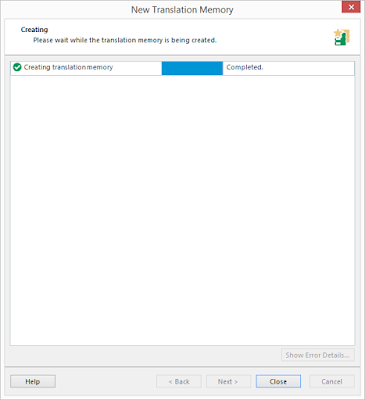
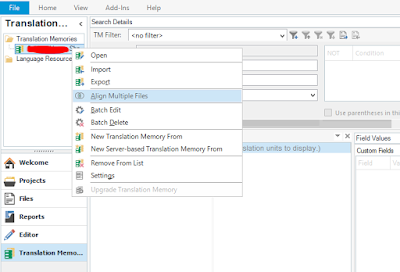










No comments:
Post a Comment