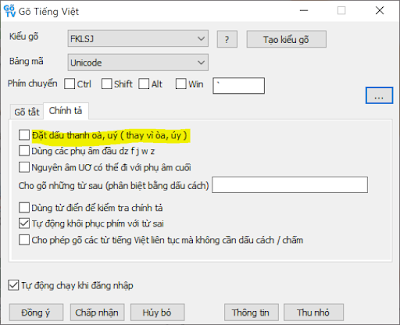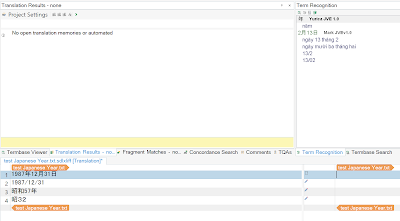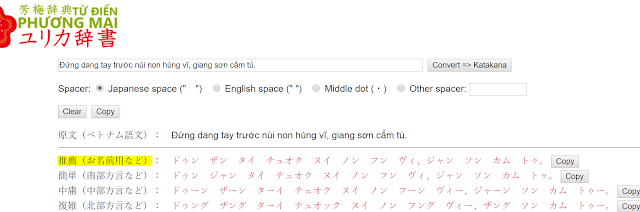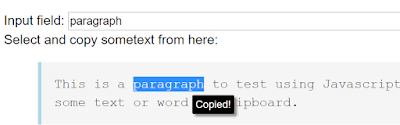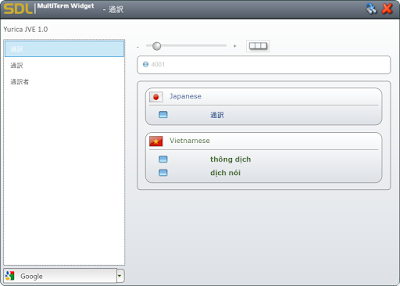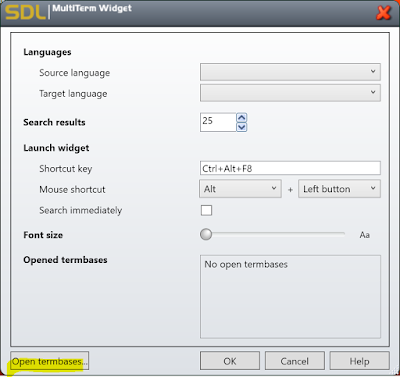Point to upgrade SDL Trados with good prices
Wait until Black Friday Sale or Christmas Sale, usually 40%. The normal rate of discount during the year is about 30%.In SDL's homepage, the sale is 45%, however, I couldn't get this discount from Vietnam:
Here's the options:
- Buy SDL Trados 2019: 695 Euro → 379 Euro
- Buy SDL Trados 2019 Plus: 855 Euro → 469 Euro
- Upgrade 2017 → 2019: 225 Euro → 135 Euro
- Upgrade 2017 → 2019 Plus: 385 Euro → 231 Euro
I chose to upgrade to 2019 Plus with 40% discount:
Price to upgrade from 2017 to 2019 Plus from Vietnam: 445 USD → 273 USD (40%).
Shoud we choose upgrade to Trados 2019 or Trados 2019 Plus?
With Plus version, we can work with Trados on 2 PCs at the same time, for example a desktop PC and a laptop. Although I don't work in 2 PCs, but if I upgrade to Trados 2019 Plus, it will be cheaper to upgrade from Trados 2019 Plus to, for example, Professional version in the future than from Trados 2019.So, to utilizing the discount of 40%, I decided to upgrade to 2019 Plus. After purchasing, I can download Studio and MultiTerm from my account page:
Here's "What's new" in Trados 2019:
Create a new project in Trados 2019:
【日本語】トラドスを安くアップグレードするコツ
トラドスを安くアップグレードするには、年末のブラックフライデーかクリスマスのセールまで待ちましょう。通常のディスカウントは30%ですが、年末のセールでは普通40~45%になります。
Freelanceバージョン(1台のパソコン)かFreelance Plusバージョン(2台のパソコン)か?