Click the icon to open it:
Now you can type the word you want to look up and Enter to show the result, for example to look up 通訳 (interpret):
Is there any way to look up a word in SDL MultiTerm Widget without retyping it? Especially a word on a website?
Click Gear icon to open Settings:
The default Shortcut key is Ctrl + Alt + F8 but it does not work (and when I focus on this textbox and press Ctrl + Alt + F8, it appears as Ctrl + Alt + P). So I change it to Ctrl + Shift + \ for convenience (the \ character will appear as Oem5 in the box).
How to change Shortcut key to start SDL MultiTerm Widget: Click to the box and press combination of keys (in this case is Ctrl + Shift + \ simultaneously).
For mouse shortcut, I choose Alt + Left button (since Ctrl + Left button will open link in new tab and Shift + Left button will open link in new window in Google Chrome).
Testing result of looking up words with SDL MultiTerm Widget
Looking up with Multiterm Widget in Google Chrome Browser:
Open a website, select some text like 安心 as below:
Press Ctrl + Shift + \ (with text being selected) to launch MultiTerm Widget. The widget launchs intermediately and shows looking up result:
SDL MultiTerm Widget's shortcut key works like a charm in Google Chrome (tested with my website and Tokyo Keizai Online).
Note: Sometimes it cannot catch the word but "Google Chrome".
Note: Sometimes it cannot catch the word but "Google Chrome".
However, Mouse shortcut only launches empty search window because it cannot catch the word (even with text selected by cursor and/or mouse dragging):
In some case, it catches "Google Chrome" text. It may work with text with a hyper link in some cases.
Microsoft Edge browser: Not work. It cannot catch the word you selected (return blank). You might need to press the shortcut combination twice to launch the widget.
Firefox (Quantum): Not work. It does not catch static text and only launches after several (4 - 5) times pressing combination key shortcut. For linked word, it looks up the hyper link instead of the word.
Looking up with Multiterm Widget in Microsoft Word:
Select some text such as 迅速:
Press Ctrl + Shift + \ (my setting) to look up with SDL Multiterm Widget:
Works like a charm.
Looking up with Multiterm Widget in Microsoft Excel: Works perfectly (you can choose the whole cell or some text within a cell).
Notepad++: Not works. After 4-5 pressing shortcut, shows blank.
Notepad: Not works. After 4-5 pressing shortcut, shows wrong result (looking up whole text of the file, not the selected one, still shows wrong result).
Microsoft Edge browser: Not work. It cannot catch the word you selected (return blank). You might need to press the shortcut combination twice to launch the widget.
Firefox (Quantum): Not work. It does not catch static text and only launches after several (4 - 5) times pressing combination key shortcut. For linked word, it looks up the hyper link instead of the word.
Looking up with Multiterm Widget in Microsoft Word:
Select some text such as 迅速:
Press Ctrl + Shift + \ (my setting) to look up with SDL Multiterm Widget:
Works like a charm.
Looking up with Multiterm Widget in Microsoft Excel: Works perfectly (you can choose the whole cell or some text within a cell).
Notepad++: Not works. After 4-5 pressing shortcut, shows blank.
Notepad: Not works. After 4-5 pressing shortcut, shows wrong result (looking up whole text of the file, not the selected one, still shows wrong result).
Summary
SDL MultiTerm Widget (2015 version) works unstably. Sometimes it catches words correctly, sometimes not.
Mark T.




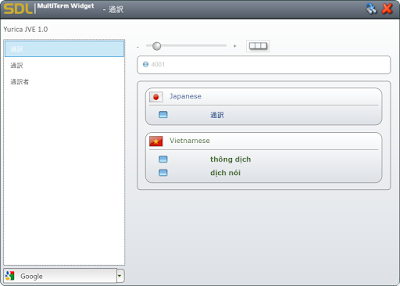




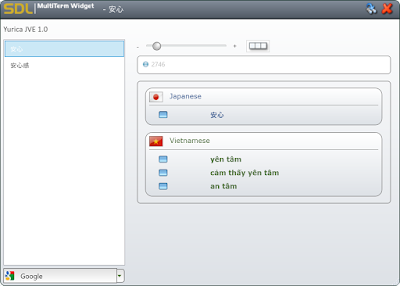



No comments:
Post a Comment