SDL MultiTerm Widget somehow disappeared from my PC when I re-installed or upgraded my SDL Studio 2017.
Here's Trados's guide to install and using SDL MultiTerm Widget with your Trados license for free.
Article: The SDL MultiTerm Widget and how to add custom search providers.
Search for SDL MultiTerm Widget at SDL AppStore: https://appstore.sdl.com/
Result: SDL MultiTerm Widget 2017 does not work with my SDL Studio 2017 (installed successfully but didn't start).
SDL MultiTerm Widget 2015 works fine:
How to download SDL MultiTerm Widget
The SDL MultiTerm Widget allows you to organize the vast number of terminology collections and search engines available on the internet and makes them available for you in one single place while you work. It is a desktop toolbar application that was developed to allow users who manage terminology to share this work across any medium.How to use SDL MultiTerm Widget
In a nutshell the Widget provides features that enable everyone in your company to:
Look up terminology approved in MultiTerm termbase from within a browser, DTP tool, Microsoft Office applications, text editor and so on, without needing to have a complete terminology solution installed and without needing to know how to use one.
Look up words for their meaning or translation within predefined online dictionaries like Wikipedia or Leo.
Use more formal sources or online dictionaries from resources like IATE (InterActive Terminology for Europe) or Duden.
Go outside the world of terminology and plan your route using Google Maps, search for people on LinkedIn or look for a video on YouTube. The list is endless...
The Widget can be installed together with SDL MultiTerm 2011, but it is also available as a separate installer in the My Downloads area of your SDL Account area if you own SDL MultiTerm. You can also download it from the SDL OpenExchange.
The default Widget installer uses five predefined search providers:
SDL MultiTerm Widget (for MultiTerm Termbases)
Bing
Linguee
Wikipedia
1. Install your SDL MultiTerm Widget and open it.SGA Translation
2. Click on the Configure button in the right upper corner
3. Click on the Open Termbases button, find the termbase file *.sdltb on your machine (or server) and click OK
4. Configure your preferences.
5. Click on the Help button to open the online help pages for Setting up the SDL MultiTerm Widget.
6. When finished, click OK. You can use as many termbases as you like.
7. Once you have configured your settings, you are ready to use it. There are various options, depending on your personal preferences:
Select your word, for example download, and use your mouse shortcut (by default [Alt]+left button) or keyboard shortcut (by default [Ctrl+Alt+F8]):
You can also simply type in your search by calling up the Widget when needed


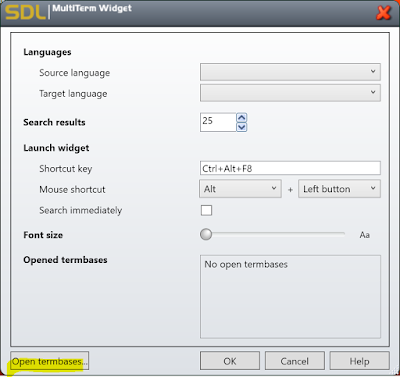

No comments:
Post a Comment