What is OmegaT?
OmegaT is a free translation memory application written in Java. It is a tool intended for professional translators. It does not translate for you! (Software that does this is called "machine translation", and you will have to look elsewhere for it.)Professional features
- Fuzzy matching
- Match propagation
- Simultaneous processing of multiple-file projects
- Simultaneous use of multiple translation memories
- User glossaries with recognition of inflected forms
- Microsoft Word, Excel, Power
- XHTML and HTML
- Open Document Format (LibreOffice, OpenOffice.org)
- MediaWiki (Wikipedia)
- Plain text
- ...and around 30 other file formats
- Unicode (UTF-8) support: can be used with non-Latin alphabets
- Support for right-to-left languages
- Integral spelling checker
- Compatible with other translation memory applications (TMX, TTX, TXML, XLIFF, SDLXLIFF)
- Interface to Google Translate
Simulation of translating with OmegaT
Mô phỏng dịch thử với OmegaT.1. Prepare two files: File to translate (MS Word) and glossary file (text file).
Chuẩn bị hai tệp tin để thử dịch với OmegaT: Tệp MS Word để dịch và tệp thuật ngữ dạng văn bản Unicode.
Glossary files: Two or three columns (first column is source language, second is target language, and third one is description etc.) separated by tab space.
Word file to translate:I copied a sentence of the content and made it title with a bit change to test translation memory of OmegaT (called "Fuzzy Matches").
2. Open OmegaT: Click OmegaT icon on Desktop.
Mở OmegaT bằng cách nhấp con trỏ lên biểu tượng OmegaT trên mành hình.
3. Make a new project: Project > New...
Tạo một dự án mới với OmegaT.
Go back to OmegaT to choose this folder:
Dịch với OmegaT.
Here's inside the project folder:
File(s): Project file "omegat.project"
Folders: dictionary, glossary, omegat, source, target, tm (translation memory)
I copy the glossary file into "glossary" folder:
Terms appear in "Glossary" window:
I can input translated term in glossary by inputing its first character and Enter without retype all the term:
Go to next sentence (called "segment" in Omegat) to translate: Go To menu or Ctrl+U.
Inputing uppercase character and I can choose input the whole phrase with uppercase or lowercase. In Glossary window, a term appears with a description field (third column in glossary file).
I add a forth column for testing:
OmegaT will ignore forth column in glossary files:
In this segment, there's a sentence resembling the one I've translated so that match appears in "Fuzzy Matches" window. This is made by translation memory of OmegaT automatically when we translate.
To insert or replace a segment with its match, go to Edit > Replace with Match or Selection (Ctrl+R) or Insert with Match or Selection (Ctrl+I).
Here the result of insertion:
By repeating these steps, the whole document will be translated using OmegaT and the glossary I prepared in advance.
Mark @ SGA Translation



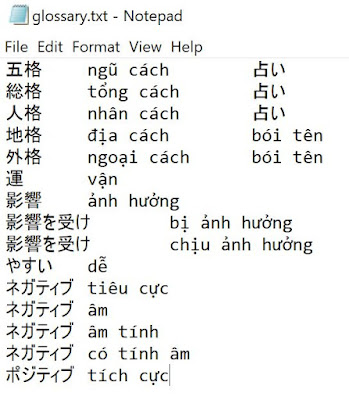








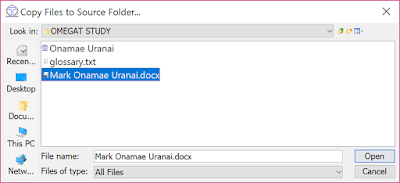
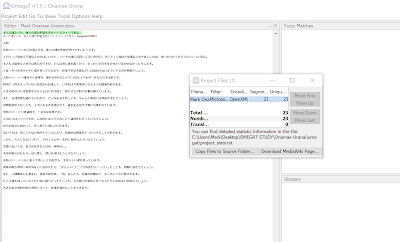

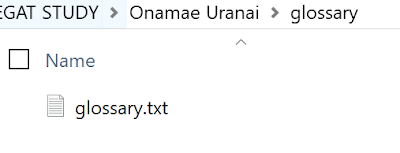

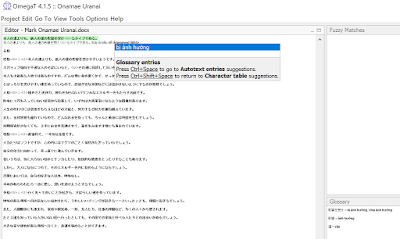

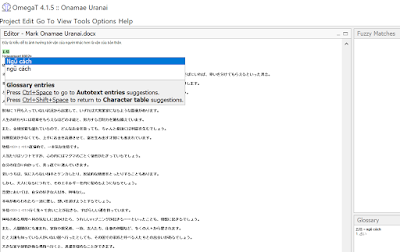



No comments:
Post a Comment