Dedicate Right Ctrl button = Copy button (Ctrl+V)
Dedicate Right Alt button = Paste button (Ctrl+C)
Right Alt + Ctrl combination = Cut button (Ctrl+X)
The software to do this is AutoHotkey, download and install from: https://autohotkey.com/
After installed, it shows in menu:
Create a text file and rename it to .ahk extension, for example CopyPasteGoogle.ahk with content as below:
RCtrl::Send ^cRCtrl = Right Ctrl button, ^c = Ctrl+C (Copy), RAlt = Right Alt button, ^v = Ctrl+V (Paste), >! = Right Alt.
RAlt::Send ^v
>!RCtrl::Send ^x
#c::
Run http://www.google.com/search?q=%clipboard%
Return
#c = Windows+C.
Hotkey #c is for searching clipboard content in Google (not related to physical Copy button and Paste button).
Note: ^ = Ctrl, ! = Alt, + = Shift, # = Windows button, < = Left (Ctrl/Alt/Shift ..), > = Right (Ctrl ..)
More: https://www.autohotkey.com/docs/Hotkeys.htm
File .ahk on Desktop, etc.:
Double click it or run "Convert .ahk to .exe" from Windows menu and choose .ahk file and where to save .exe file:
Save .exe file in, for e.g., Desktop:
Double click this .exe file to run it, its icon will appears in Tray, you can suspend or exit it any time:
By the way, you can make shortcuts (hotkeys) to open any dictionary to look up content in clipboard using AutoHotkey.
Meon Translation






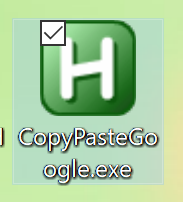

No comments:
Post a Comment